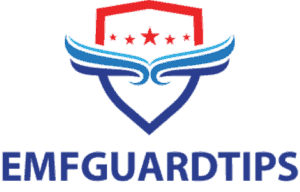A wireless printer uses a wireless network such as a Bluetooth or Wi-Fi network to print from multiple connected devices. This allows you to directly send documents from your input device (smartphone, tablet, laptop) to the wireless printer. Other technologies for printer communication include the use of iCloud, Personal Area Network (PAN) and Near-field Communication (NFC). Can you also hardwire a wireless printer?
Yes, if your printer has a USB port, you can also connect a wireless printer using USB cables to form a wired network of communication. You can connect your computer directly to the printer using USB cables and then print your document.
What You Need to Know
Before trying to connect your wireless printer with wires you need to know whether the printer has a Universal Serial Bus (USB) connection port or not. If there is no USB connection port on the printer, then the printer can only work with a wireless network and cannot be connected to a wired network. You can get more information on other printer connection capabilities from the printer instruction manual.
You also need to know whether your printer is using a wireless access point or if it works as a wireless client. If the printer is using a wireless access point, you can convert it from the wireless network into a wired network.
The majority of wireless printers have both USB and Ethernet ports that connect the printer to a Local Area Network (LAN). The automatic interface tool found on wireless printers is always on by default. Therefore, you can automatically change the printer’s interface by choosing to use either the USB option or a network connection. This choice depends on the specific interface that is receiving data.
In addition, when using the interface selection mode, you can connect your computer directly to the printer using the USB cable. The other option is the Ethernet port, which allows connection to a cabled Ethernet network.
Transmission of Data Using Wi-Fi Network
With the advancement of the Internet of Things (IoT), wireless networks have become popular both at home and in the office.
Some printers connect to a wireless network using Wi-Fi technology under the IEEE 802.11 standard. This technology uses radio signals to transmit data via the wireless router to a LAN. A Wi-Fi network uses a frequency band of between 2.4 to 5 GHz and sends data at a rate of 11 Mbps and 140 Mbps, though this depends on the 802.11 network type.
A wireless printer using a Wi-Fi connection transmits signals at a range of 37 meters or 120 feet.
Printers with Wi-Fi enabled features also have an Ethernet port that accepts the use of RJ45 connectors. The RJ45 connectors are standard cables that enable you to have a wired connection to your network. The RJ45 cable plugged into your Ethernet port is then connected to your LAN.
Transmission Using Bluetooth Technology
Wireless printers can also use Bluetooth technology to transmit signals. Bluetooth uses low-frequency radio transmission. The wireless printer transmits at a range of 2.4 GHz and connects to lower-class devices within 10 meters (33 feet). It can also connect to high-class devices within a range of 100 meters.
Connection via USB Cable
USB is a standard system for connecting peripheral devices such as printers, smartphones, external hard drives and mice, among other devices, to the computer. You can connect a printer directly to your computer using the USB cable.
Examples of USB 2.0 Printer Cables
Snanshi USB Printer cable
This USB 2.0 cable has a foil material and a braid shielding that reduces radio frequency interference (RFI) and electromagnetic radiation when sending and receiving data. It also has twisted-pair wires to reduce crosstalk as well as ensure increased data transmission speed.
The Snanshi cable is compatible with a wide number of devices. For example, it connects Canon, Epson, Dell, Samsung, HP and Xerox printers.
The high speed type A-male to type B-male is plated with gold connectors and it’s more durable. The cable transfers printing data at a speed of 12 Mbps. The cable can transmit up to 480 Mbps.
How Wireless Printers Work
A wireless printer allows you to send documents to the printer without any physical connection from your device to the printer. A wireless printer receives signals from a wireless device and print documents based on the instructions issued by that device.
If your printer has a built-in Wi-Fi transceiver, you can install it to your network so that other devices connected to your network can have access to the printer. Once you add the printer to the network, all compatible devices can send a document directly to the printer.
How to Convert a Wireless Printer to a Wired Network Using USB Cables
The setup of your wireless printer depends on the type of printer you’re using. The general steps you can use to connect the wireless printer with cables include:
Step 1
Disconnect the printer from the computer or laptop.
Step 2
Go to your computer Control Panel. Under the Open Window, select Devices and Printers or Printers and Faxes depending on the operating system installed on your computer. Right-click on the wireless all-in-one printer option, then click on the Delete Feature.
Step 3
Plug the USB cable into the computer USB port and plug the other end into the printer USB port. Once you have secured the connections, turn on the printer.
Step 4
Though some USB cables are “plug and play”, there are others which require you to install the software on your computer, otherwise, the computer will not be able to recognize the printer and be able to print any documents from your computer.
You also have to look for printer compatibility with your computer. Each printer has minimum requirements that your computer has to meet before installing the software. You can find these requirements on the printer instruction manual.
Step 5
Install the printer software into your computer (if no previous installation of the printer was done on your computer). For example, if you have a Canon wireless printer you can use the printer installation manual to install the printer drivers onto your computer.
If you have one, insert the CD with printer drivers into your computer and follow the instructions to configure the printer.
You can also click on the Start Menu > All Programs > click on Canon > then select Canon Printer Network Setup Utility.
You can also download drivers from the internet.
Step 6
On the next opened window, choose the USB Model of the computer (USB 2.0) and click Next.
In most cases, your computer automatically recognizes the type of USB connection to the printer and then installs the right drivers to your computer.
Step 7
After the installation process is complete, you will get the message “the printer drivers have successfully been installed” click Done and close the window.
Step 8
Now the USB Canon printer is added to your devices and printer list of your computer. This now allows you to send any document from your computer to the printer.
If the wireless printer works as a wireless client, you need to plug an Ethernet cable into the printer and the other end to your switch, hub or a router. Plugging the printer into the switch or router creates a wired network printer which can be shared across the entire network.
Once the Ethernet adapter becomes active, it prompts you to enter the IP address of the network. This allows you to set up a network printer which can be shared across the network.
Summary
Depending on your printing needs, you can decide to change how you access your printer. If you have a printer with a built-in Wi-Fi interface, you can convert it to a wired printer using USB cables.
Alternatively, you can hardwire a wireless printer using the Ethernet port. Plugging an Ethernet cable to your printer’s port and the other end to your router, switch or hub will enable you to create a shared network. Any device connected to the switch or router will be able to have access to the printer and send printing signals to the printer.
If you’re using a network connection to a printer, you can only use one connection at a time. That is, you either use a wired connection or a wireless connection. A USB enabled printer can also allow you to use a wireless connection.
If you’re connecting a new printer to your computer, you will have to install printer drivers to your computer before you can use it. Check for compatibility with your device before installing the printer. Once installed, you can set the printer as the default and send the documents to be printed into the printer.